If your section of the website includes faculty profiles (adjunct or full-time), each profile can be updated by the faculty member who owns it through the MyCLU portal. See below for instructions on editing a profile, as well as creating or deleting a profile.
For Faculty: How to Edit Your Public Profile
The easiest way to work on your profile is through the MyCLU portal.
- In MyCLU, click your photo or user icon in the upper right menu and choose Public Profile.
- Complete all fields and click Save Changes.
Your profile information will be instantly updated on the CalLutheran.edu website wherever it is displayed.

PRO TIP: Want the profile to look complete on your department's section of the CalLutheran.edu website? Fill out each of the following fields: Photo, Summary of Expertise, Bio (share the details!), and Terminal Degree Institution.
To update your Title, please contact Academic Affairs.
For Authorized Staff: How to Add or Delete a Public Profile
If you are a staff member whose job duties are to manage public profiles on behalf of faculty members, there may be instances when you need to add or remove a profile.
Access for adding and removing faculty profiles is only provided to Academic Affairs. For assistance, please contact Academic Affairs with the details of your request.
For Academic Affairs Staff: How to Edit Department Faculty
Depending on the nature of the edit that is needed, use one of the following steps:
- If a faculty member has left the university: On the left side of the Control Panel, go to the Profiles menu and click Search Profiles. Search for the faculty member's profile by name and click the link for their profile. While editing the profile, set the Active? field to No and click the
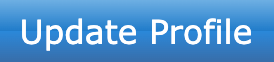 button.
button. - If a faculty member is still with the university but needs to be deactivated on the department website: On the left side of the Control Panel, go to the Department Faculty menu and click Search Departments. Click the link for your department. Untick the checkbox next to their name and click the
 button.
button. - If a faculty member has been with the university but needs to be reactivated on the department website: On the left side of the Control Panel, go to the Department Faculty menu and click Search Departments. Click the link for your department. Tick the checkbox next to their name and click the
 button.
button. - If a faculty member needs to be added/removed as the chair of the department: On the left side of the Control Panel, go to the Department Faculty menu and click Search Departments. Click the link for your department. Select the dropdown menu for Department Chair and change it to the faculty member who is now serving as chair of the department. Then, click the
 button.
button.
| < Previous Article |
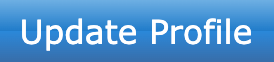 button.
button. button.
button.